How to design teardrop flags and banners online?
Posted by Support Flagseller on
Canva, a versatile and user-friendly online design tool, has gained immense popularity in NZ. It has become the preferred platform for individuals and businesses, offering a diverse range of design options and templates for various purposes. Recently, we have observed an increasing number of our clients using Canva to design their custom teardrop flags and banners. In light of this, we are delighted to present a step-by-step guide on designing a teardrop flag using Canva, by using a simple example.
We have a Canva Pro account and can download your artwork if you share your TEMPLATE Link with us.
Step 1: Start navigating to the teardrop flag kitsets webpage. Look for the 5th section labeled "Design Services and Teardrop Flag Templates for DIY." There, you will find a range of teardrop flag templates. Choose the option that says "Click to use our Canva template to design small teardrop flags (reduced size, 90%)." in this case. Once you click the "Use template" button and open the template, the page will appear as shown.
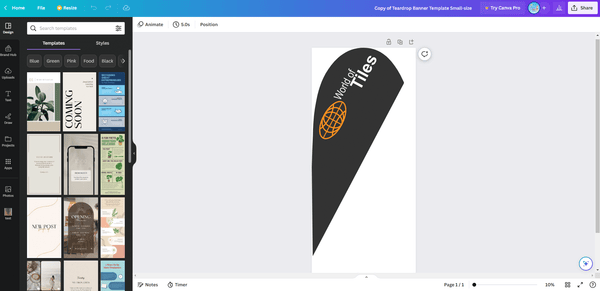
Step 2: Upload your own logo for your teardrop flag design. Simply click on "Uploads" in the left toolbox and select your logo from various sources. It is recommended to use a vector version of your logo for better quality. If your logo is in a bitmap format like PNG or JPG, you can easily find it under the uploads section. However, if your logo is in PDF format, it will be stored in the project folder. In that case, you will need to use the "add page" feature to load the PDF logo and then move it back to the first teardrop template page.
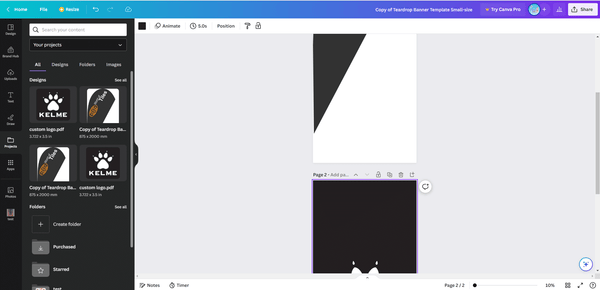
Step 3: Adjust your logo by resizing and rotating. To resize the logo, use the four corners and to rotate it, utilize the rotation icon located below the logo. As you rotate, the degree indicator will display the angle. In the case of the small teardrop flag, the angle of the oblique side is 62 degrees. If you wish to align an object with that side, simply right-click on the object to access various adjustment functions.

During the design process, the grouping and ungrouping functions are incredibly handy. They allow you to organize and manipulate multiple objects as a single unit or individually. Additionally, a helpful tip is to hold down the Shift key while selecting objects, which enables you to choose multiple items simultaneously. As an illustration, take a look at the initial draft we've prepared for one of our customers:
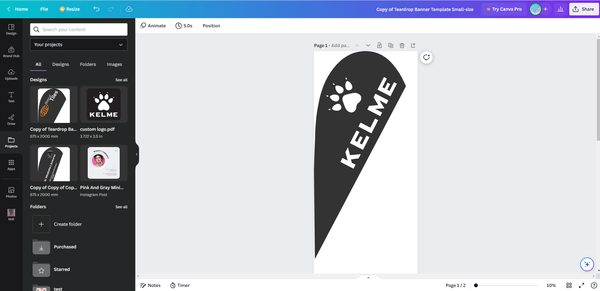
With the color editor tool in the top row toolbox, you can easily customize the background color and logo color to suit your preferences. This allows you to create a design that precisely matches the customer's requirements. For additional image editing options, you can explore the tools available in the top toolbox.
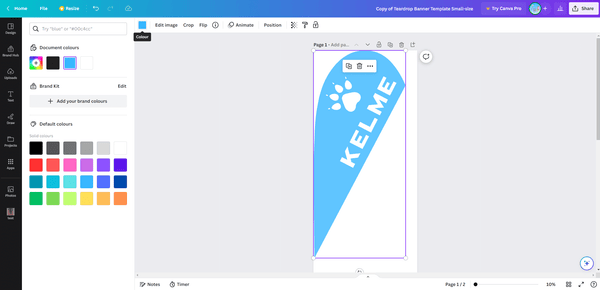
Step 4, Share you artwork with us. Click the Share button at the top right corner and you will find the "template link" located below "Copy link." This will generate a link. Send us the link via email, and we'll take it from there.
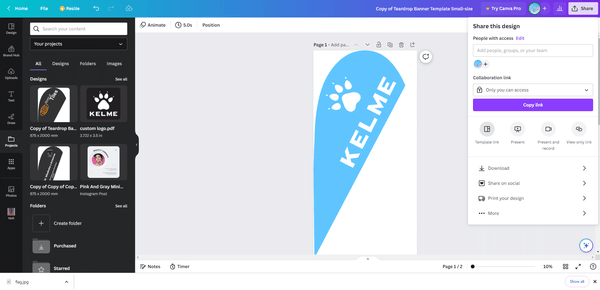
Remember to double-check the specifications and requirements of your chosen printing service to ensure that your design meets our guidelines for teardrop flags and banners.
We also provide the flag templates for feather flags and banners. Navigating to the feather flag kitsets webpage, look for the 5th section labeled "Design Services and Feather Flag Templates for DIY." You will find a range of feather flag templates. Choose the option that says "Click to use our Canva template to design small feather flags (reduced size, 90%)."
Lastly, we also provide flag and banner design and layout services for a nominal fee, allowing you to save your valuable time for more significant tasks.
Share this post
- Tags: advertising flags, Canva, custom flags, Flag Design
